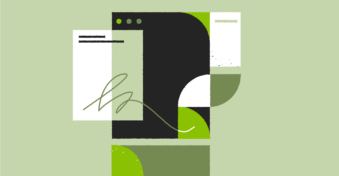One of the benefits of using PDFs is the additional protection these files include. Access restrictions and password protection make it possible to send confidential documents easily. However, what do you do if you need to make changes when the document is locked? What if you’ve forgotten the password to open the file? Let’s take a look at how to unlock a PDF online.
Why Are PDFs Sometimes Locked?
The reasons why someone may lock a PDF can be as numerous as the reasons for creating the document. If you’re sending confidential information, you might not want just anyone opening the document. In this case, you might prefer to lock it with a password so that only someone who knows it can access the file.
Alternatively, you might want to limit access to specific files to increase security and protection. Data breaches are often caused by user error. If all your employees have access to all your files (even those they don’t need), it increases the chances of them being leaked.
Another reason why you might lock a PDF is if it’s a legal document that’s been signed. In this situation, you don’t want anyone to be able to go back and change any information on the document. For example, you don’t want someone to change the terms of a sale after it’s been signed.
Why Would You Want to Unlock a PDF?
In some cases, you may need access to a PDF to update the information. However, this can be difficult if you don’t have a password. In this situation, it’s best to ask for the password so that you can unlock the document and make the changes. But what if you’ve forgotten the password?
If you forget the password to unlock a PDF, there’s no way to retrieve it. It’s sometimes possible to open the file by making a copy of it and working from the copy.
Best PDF Editing Tool
PDFplatform is a great online tool that you can use to make changes to PDFs for free. With this microapp, you can convert PDFs, sign them, rotate, reorder, and much more. PDFplatform also has an unlock feature that you can use to gain access to password-protected PDFs. If you’re looking for a PDF editor with an extensive range of features that are affordable, then PDFplatform is an excellent option.
How to Unlock a PDF?
Let’s take a look at how to unlock a PDF using PDFplatform.
Step 1: Launch PDFplatform
First, launch PDFplatform online in your browser. You can access the app through your computer, tablet, or mobile.
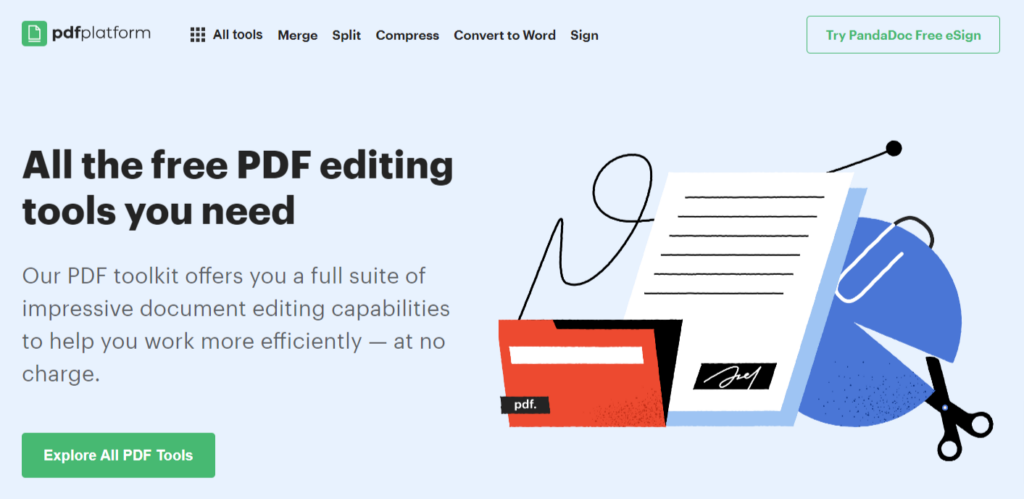
Step 2: Click on ‘All Tools’
Click on the ‘All Tools’ tab located in the top bar.

Step 3: Click on ‘Unlock PDF’
In the list of available tools, click on ‘Unlock PDF’ located in the last column.
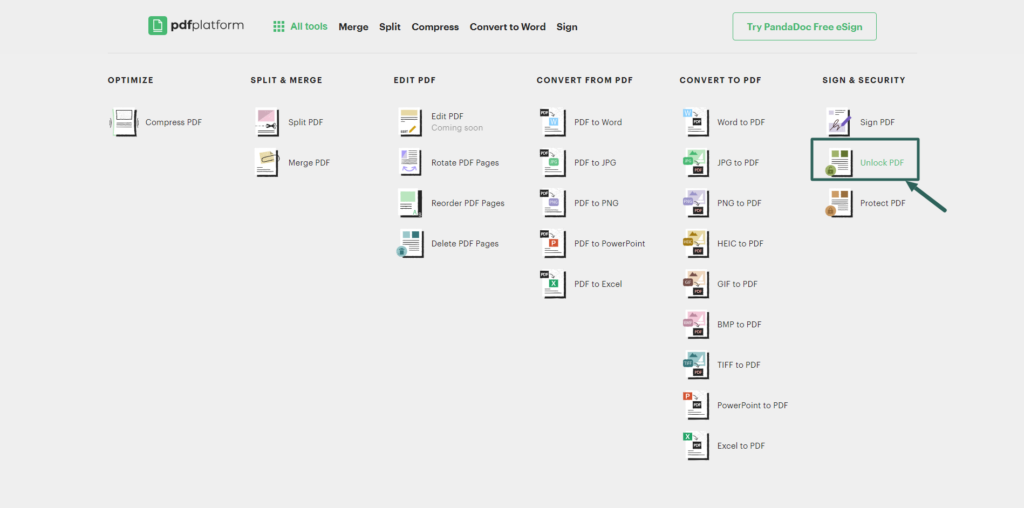
Step 4: Upload the Locked PDF
You can upload your file in the new window by dragging and dropping it into the box. Alternatively, you can also click on the green ‘Select files’ button to manually upload your protected PDF.
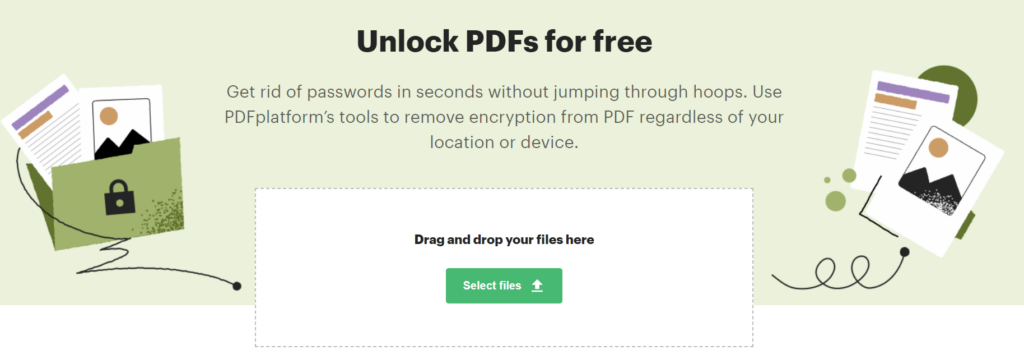
Step 5: Unlock the PDF
A message will pop onto the screen to confirm that you’ve got permission to unlock the PDF. Confirm that you have permission, insert the password, and the program will automatically remove any password protection before downloading the unlocked document to your device.
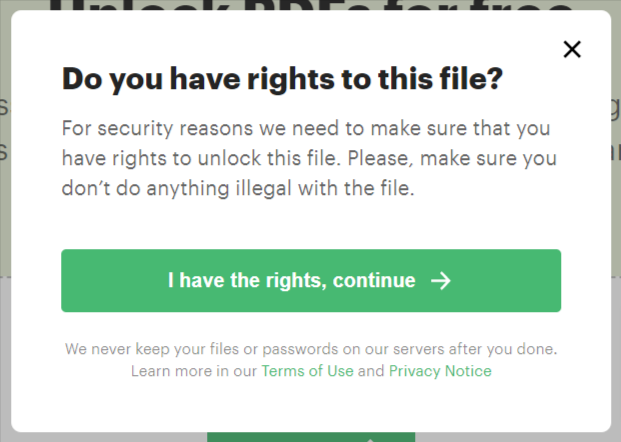
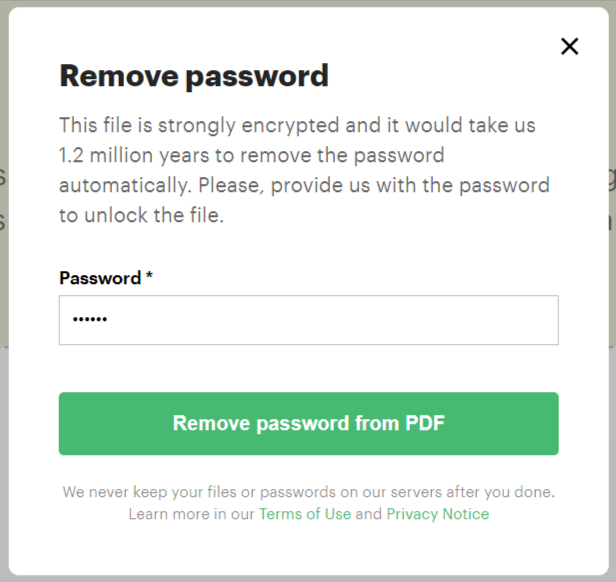
Final Thoughts
Password protection and the ability to lock PDFs are beneficial when working with confidential documents. However, it can cause problems when you need to make changes and don’t have the password. Luckily, there are online tools to help you unlock a PDF.
Why not give PDFplatform a try now and see how easy it is to unlock a document?
FAQs
-
The easiest way to remove a lock from a PDF is to use the password. However, if you’ve forgotten the password, there are many tools available, like PDFplatform, that can help you unlock the document.
-
If you no longer have the password or have forgotten it, there’s no way to retrieve it. In this situation, you’ll need to use a specialized tool to unlock the PDF.
-
Locks are placed on PDFs for a reason, and that’s usually to protect the content within the document. It’s not illegal to unlock a PDF with a password. However, using a tool to unlock a document without a password is a gray area. In this situation, you need to ensure that you’re the document’s owner or that you have permission to open it before using an unlock tool.