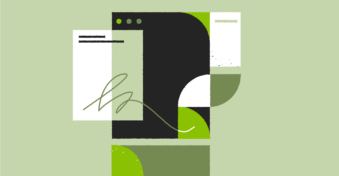There are many reasons for signing documents, whether you’re signing a work contract or a new lease on your apartment. However, going through the hassle of printing the document to sign it, scanning it onto your desktop, and emailing it back can take days, depending on your access to a printer and scanner. Not only do you have to spend money, but you often need to take some time out of your day to get the document printed and scanned.
Luckily, many online tools allow you to fill in your signature on a PDF without needing to print or scan it. You can even find a mobile app to help you complete this process. It offers a faster and more efficient alternative to the manual process. Read further to find out how you can electronically sign a PDF document without printing or scanning the files.
Can You Digitally Sign a PDF?
A PDF is a fixed-format file commonly used as it preserves the document’s formatting. Back in the day, it meant that you couldn’t edit a PDF, as it wasn’t an editable format like a Word document. However, many tools and software have been developed that allow you to edit a PDF, including digitally signing one. You can use the software’s mobile app, desktop application, or web-based site to create a custom signature, upload a PDF document, and sign it without needing to print or scan it.
This makes it extremely convenient when you need to fill in your signature on work contracts or get the document back to the other party within a short period. It also saves you paper, ink, and fees if you don’t have a printer and scanner at home or work.
However, before we continue, let’s discuss the difference between a digital signature and an electronic signature. Both types can be used to sign a PDF, but they’re vastly different from each other. A digital signature is a much more complicated process, using a private signing key to verify that the person signing is verified. It’s a cryptographically secure signature, meaning no one can sign on your behalf, and it verifies you’ve seen the document.
On the other hand, an electronic signature is an image of your signature you add to the PDF. Technically, someone else can sign on your behalf if they have access to your signature, and it’s not as secure as a digital signature. However, it’s much more common and easy to do, with several tools and software like a mobile app allowing you to sign a document electronically. Most businesses use this type of signature, and it’s secure enough if you keep it private and only on your device’s local hard drive.
Are Electronic Signatures Legally Binding?
The short answer to this question is yes. Electronic signatures are legally binding. However, the US government passed the Electronic Signatures in Global and National Commerce Act (E-Sign Act) in 2000, which defines what a signature should have to be legally binding. The signature should have an audit trail traceable back to the signer, a digital seal to track the signature’s origins, and robust authentication methods to verify the signer’s identity. It’s become commonplace to use electronic signatures on most documents, from professional contracts to waiver forms.
Most of the premium apps used to fill your signature in a document electronically ensure that the signature is legally binding. It’s become more common to electronically sign a document than to print, sign, and scan it nowadays. However, since an electronic signature is less secure than a digital signature, you, as a signer, need to ensure no one else has access to your signature. You also ensure any deals you’re completing are done using a private email and secure local network to ensure your privacy.
Best PDF Editing and Signing Tool
While there are various online tools, many of these tools end up quite expensive or are complicated to use. We considered a free alternative PDFplatform, that’s highly user-friendly and can be accessed on any device. It’s a website you can access using your browser and offers a convenient platform to quickly and efficiently sign all your files. You don’t need to create an account to use this platform or download an app or software onto your mobile or desktop. It’s a fast alternative available no matter where you are, provided you have internet access.
PDFplatform also doesn’t save your signature or uploaded documents to ensure you enjoy maximum privacy. The CreateMySignature tool further uses 256-bit SSL encryption to provide state-of-the-art security. Below, we explore the different features PDFplatform offers, as this multi-purpose site offers much more than simply signing documents.
- Merge PDF – This feature creates a single, streamlined document from several PDFs. You can decide the order in which you want to merge the PDFs and combine several documents within minutes.
- Split PDF – It’s easy to remove a page or section using this feature if you want to create several separate documents. You can also split a large PDF into various smaller ones as needed.
- Compress PDF – If your document is too large, it becomes a problem when emailing or otherwise sharing it. The compression tool will reduce your file size within seconds, making it easier to send while preserving the original document’s quality.
- Convert – Change almost any format into a PDF, from a JPG or TIFF to Word or Excel documents using this tool. You can also change your PDF into an editable Word, Excel, or PowerPoint format if you need to make layout changes, etc. It’s also possible to convert your PDF to a JPG or PNG image, which is excellent if you want to extract an image or section from a PDF.
- Edit PDF – If you want to edit text or add images, then the Edit tool will ensure it’s possible to do it without hassle. OCR technology ensures you can edit the text of a document as needed and even add GIFs and images to the file.
- Unlock & Protect PDF – We all want to ensure the safety of professional documents, and the unlock and protect tools let you password-protect and unlock PDFs as needed.
- Delete, Reorder & Rotate Pages – These tools offer you the ability to adjust PDF pages as needed. Delete an unwanted page from your document, reorder the pages as needed, or rotate some pages using these features.
- Repair PDF – We all know the horror of trying to open a vital PDF and realizing the file is corrupted. However, using the repair tool, you can restore the document to its original state in most cases, making it an excellent solution for any damaged PDFs.
How to Electronically Sign a PDF?
In the following section, we look at a step-by-step guide on how to sign a PDF document electronically using PDFplatform. It’s a simple process, made easier by the user-friendly website and tools. You can also use this tool to create an electronic signature that’s downloadable to your desktop or mobile for easy access. Fill your signature on any document securely following seven simple steps.
Step 1: Access the website and sign tool
The first step is accessing the PDFplatform website, where you’ll find various tools at your disposal. You can use the “Sign” button in the header to start, but if you scroll down, you’ll also find another button to the Sign tool on the home page.
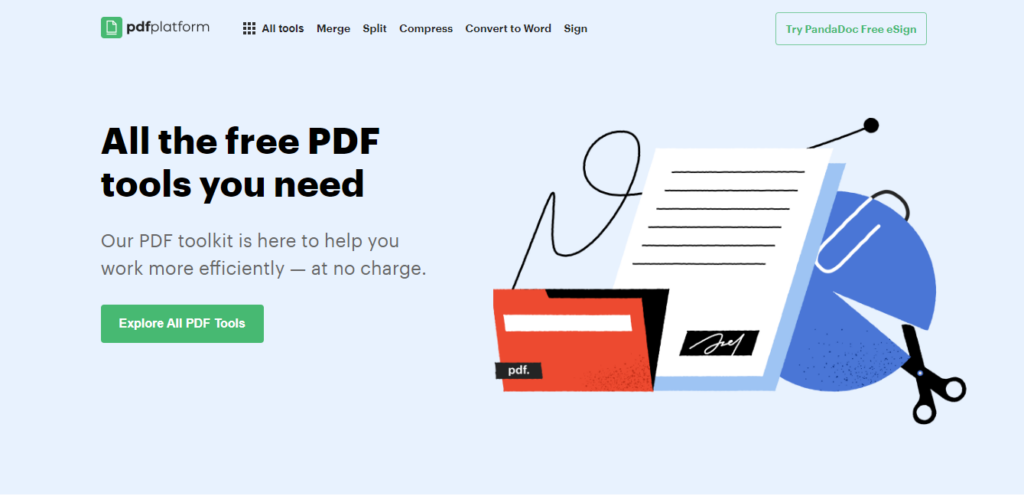
Step 2.1: Create your custom electronic signature by drawing
Once you’ve clicked on the Sing button, the first step is creating your signature. Draw your regular signature using your mouse, mouse pad, or a drawing stylus, depending on your device. Choose whether your signature is black, blue, or red, and create it on the provided line. You can practice and delete as many times as necessary or remove the latest unwanted line using the undo button.
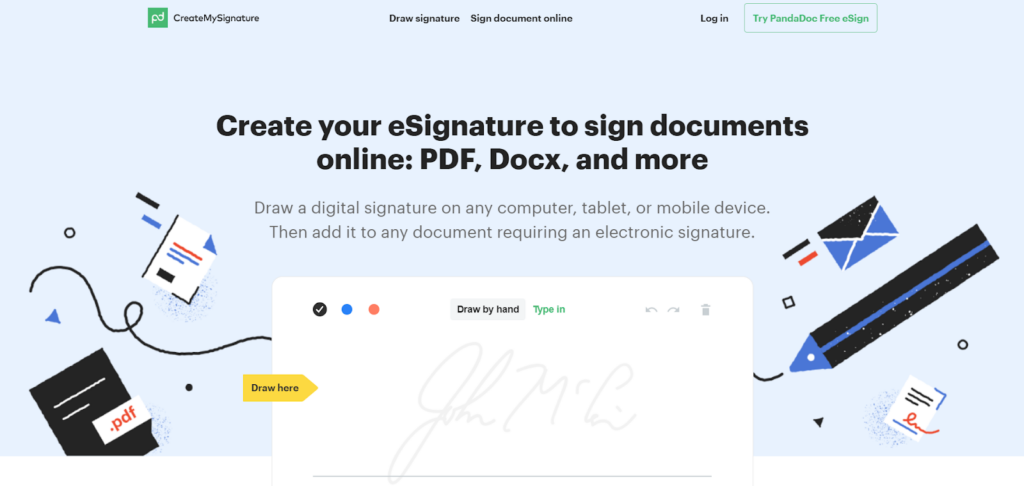
Step 2.2: Create your custom electronic signature by typing
If you don’t want to draw your signature, you can also choose to type it out. There are six fonts to choose from to personalize your signature further. It’s a convenient alternative if you can’t draw on your device or struggle to make your signature legible.
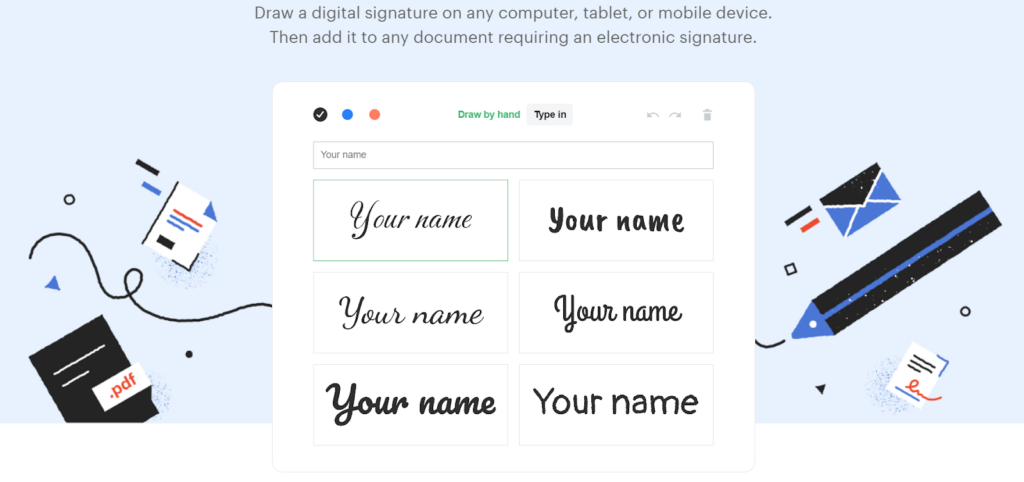
Step 3: Download your signature
If you don’t need to sign a document immediately, download your signature onto your device. Your signature will be saved as a PNG file, which you can add to any document you need to sign later on.
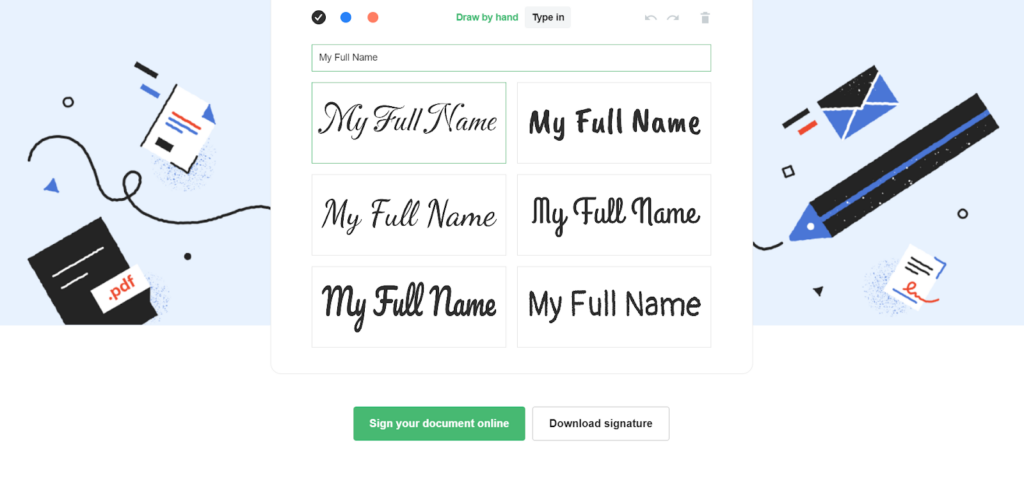
Step 4: Navigate to the sign your document page
Once you’ve created your signature, it’s possible to immediately sign any files by clicking on the green “Sign your document online” button at the bottom of the signature box. This button will take you to a new page, where you can read about how to sign your document and other frequently asked questions.
Step 5: Upload your PDF
Use the “Select file” button to browse your device’s files for the correct PDF. If you’re on a desktop, another option is to drag and drop the file into the provided box to get started. This will automatically take you to a new page showing your chosen PDF.
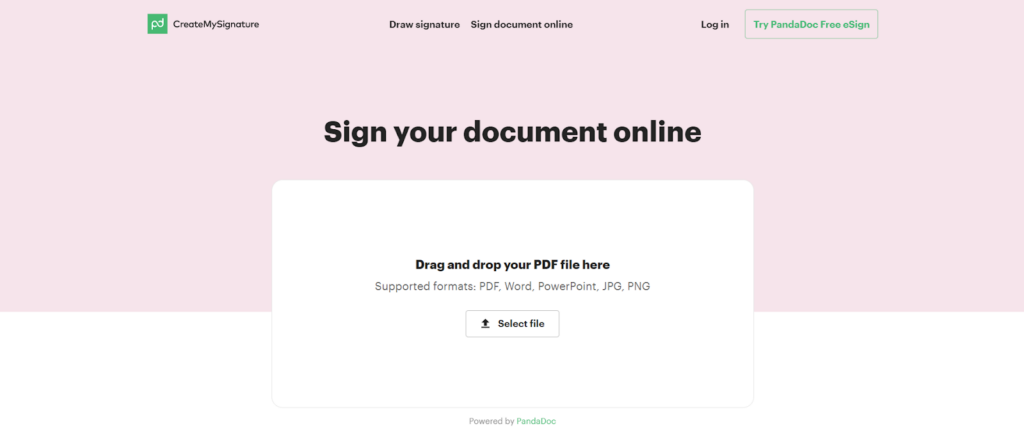
Step 6: Fill in your signature
Choose the signature you created using the CreateMySingature tool and place it where needed. It’s possible to place multiple signatures on different pages, and you can even edit the signature by clicking on the small pen icon when selecting it.
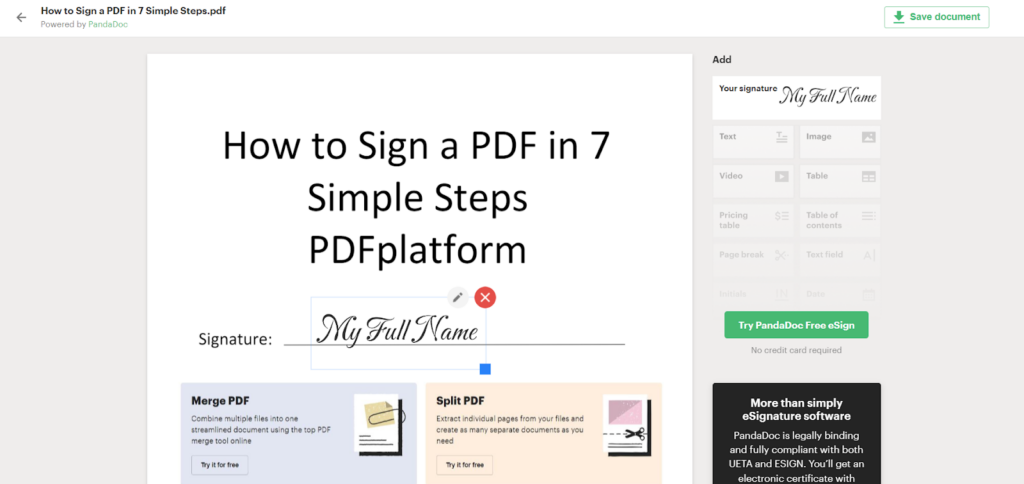
Step 7: Save your PDF
After signing the document, you can save your PDF by clicking “Save document” in the top right corner. This will download your document to your downloads folder, where you can retrieve it and send it via email to other parties.
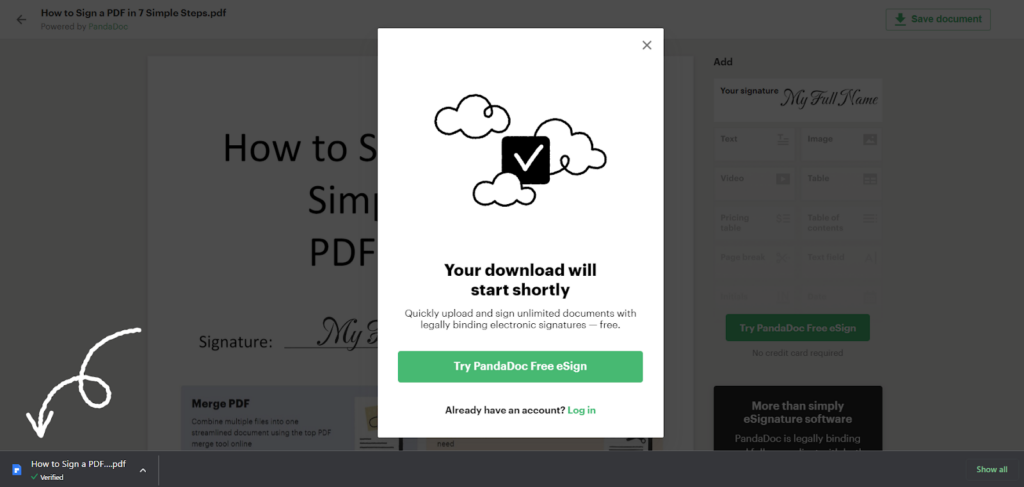
Final Thoughts
In today’s age of online supremacy, it’s rare to do things the manual or paper way, which includes signing documents. Not only is it better for the environment to use less paper, but it’s also much faster and more convenient to sign files online. Electronic signatures are legally-binding and can be created through a mobile app, desktop software, or an online tool at the click of a button.
PDFplatform offers a comprehensive suite of online tools that meet all your PDF editing needs. You don’t need to create an account or install any software, making it easy to navigate and use on a desktop, tablet, or mobile. Check out the CreateMySignature and Sign tool on PDFplatform to start creating your customized signature and sign PDFs within minutes.
FAQs
-
Yes, you can use a different app or tool to sign your PDF, and you don’t need to use Adobe. While Adobe is a premium application, it can become expensive for the general user or small business. Instead, consider a free site, like PDFplatform, that allows you to sign your document electronically.
-
Use a tool like PDFplatform to sign your document within minutes. You must download the PDF sent by email, use the Sign feature on PDFplatform to fill in your signature, and send it back via email. You can sign the PDF within minutes with no additional fuss.
-
Yes, there are several ways to create a custom electronic signature. You can simply type your name, draw your signature, or upload an image of your existing signature. All of these forms are equally valid and legally binding when used to sign a document.