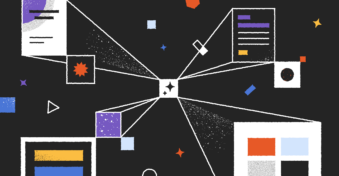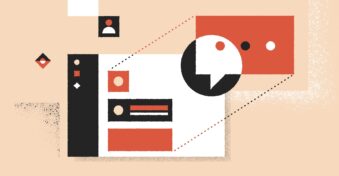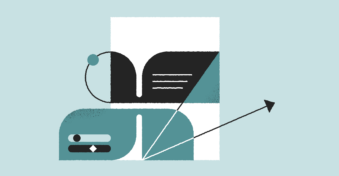Many different file formats are available, and they all have unique features, strengths, and uses. However, there may come a time when you need to convert the file format to something else. BMP is another file format that’s often converted. Let’s examine why you may want to convert BMP and how to do it.
What’s the Difference Between BMP and PDF?
A BMP is a high-quality bitmap image file. These files are typically very large image files. They’re most often used to preserve the quality of an image before it goes to editing. This is very important because having the highest quality image available when editing will lead to much better results after the process. However, these file sizes are so large that they can be challenging to share easily through email.
Alternatively, PDF was created to make sharing files easier and more secure. These files can be image or text-based. A PDF compresses the original document’s file size without losing too much of the original quality. This makes it a great file format for when you need to share files with others.
Why Would You Want to Convert BMP to PDF?
As we mentioned, BMP files are typically very large. However, if you’re busy with a project where you need to create and approve certain images, it could be easier to convert and save them as PDFs and then send the PDF for approval and feedback. You can still keep the BMP copy to work on based on the feedback you receive.
Best PDF Converting Tool
PDFplatform is an excellent PDF converter that can convert a wide range of file formats to PDF. Aside from this, the microapp also has other PDF editing tools that can be very useful when working with PDFs. Some tools include signing PDFs, splitting or merging PDFs, deleting or rearranging pages, and more.
How to Convert BMP to PDF?
Converting a BMP to a PDF is very easy with PDFplatform. Here are the steps you need to take to convert your files.
Step 1: Launch PDFplatform
Launch PDFplatform on any device through your browser by navigating to https://www.pdfplatform.com/. You can use PDFplatform on your computer, tablet, or mobile device.
Step 2: Click on ‘All Tools’
On the home page, click on the ‘All Tools’ tab located at the top of your screen.
Step 3: Click on ‘Convert BMP to PDF’
Among the list of options, look for ‘BMP to PDF’ underneath the ‘Convert to PDF’ column.
Step 4: Add your BMP file
Add your BMP file by dragging and dropping it into the window. Alternatively, you can also click on the green ‘Select files’ button to add your BMP file manually. You can also add multiple BMP files if you want them converted into a single PDF document.
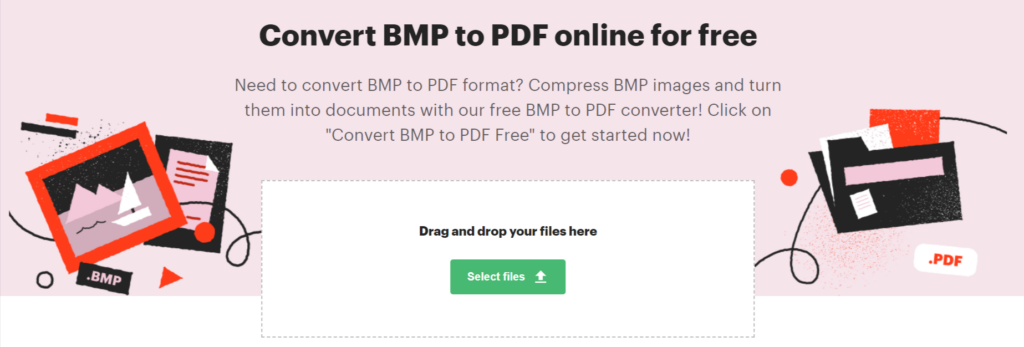
Step 5: Click on ‘Apply and download’
Once you’ve added your first BMP images, you’ll be taken to a new screen. Here, you can add more BMP images or restructure the order of the images. Once you’ve got all the images you need to convert in the right order, proceed to click on ‘Apply and download’ at the bottom of the screen. The resulting PDF file will be immediately uploaded to your local drive.
Final Thoughts
We use different file formats for varying reasons. However, there will come a time when you may need to convert these to another format, like PDF, so that you can share them more easily. In these cases, a PDF editor like PDFplatform is the ideal tool to handle your conversions securely.
FAQ
-
Yes, it’s possible to convert BMP image files to PDF. You can use a PDF editor or conversion tool like PDFplatform to quickly convert files to PDF.
-
One of the easiest ways to convert BMP to PDF is using a PDF editor tool like PDFplatform. With this tool, you simply choose how you want to convert the files. Then you add the files, and the microapp converts it to a PDF format.
-
BMP is a high-quality image format. It’s best used to preserve the quality of an image before it’s edited. By editing the highest quality image, you end up with much better results after the process.