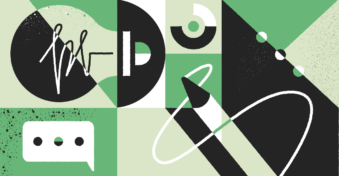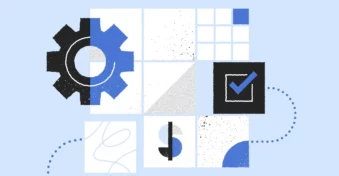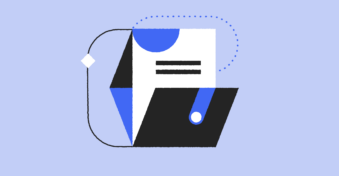PDFs have become a de facto standard of document exchanges for organizations, thanks to how easy they are to create, their safety features, and the easily sharable format. Sometimes, you may need to get rid of specific pages, reduce the file size, or discard blank pages. But if you think editing PDFs is a cumbersome process, we will show you how to delete pages from PDF documents in just seconds with a free and professional tool. Read on!
Best Tool to Delete Pages in a PDF
If you are looking for a fast, free, and convenient tool for deleting pages from a PDF, then look no further because the Delete PDF Page tool by PDFplatform is here.
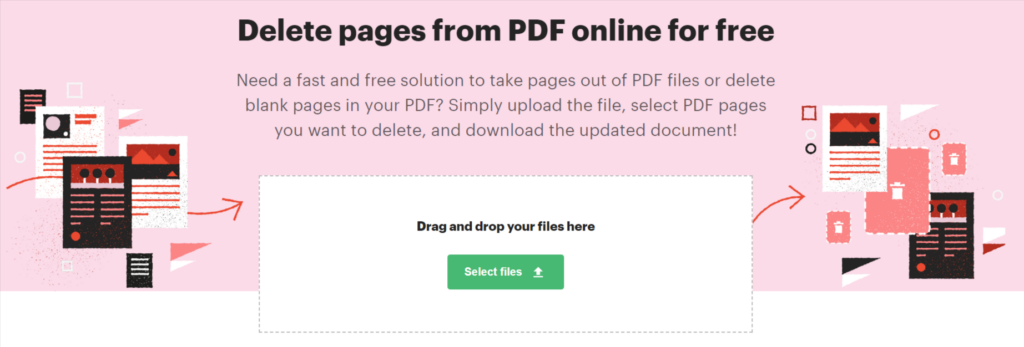
Upload your file, delete unnecessary pages, and download the new version. Poof — it’s that simple!
Here are nine interesting features that make Delete PDF Page by PDFplatform the best tool to delete pages in your document:
1. Delete single or several pages. Upload the PDF and find the thumbnail of each page in the editor box. Remove a single page or select several pages by multiselection and bulk delete the pages.
2. Free, no limits. Zero hidden costs — all our tools are free and have no limitations for the users. Simply upload your files and modify the documents in the way you need.
3. Permanent deletion. Uploaded files are automatically deleted from the cloud after you download the new PDF file. Your security is our first and main priority.
4. Safe and secure upload. Security of your files is guaranteed with state-of-the-art encryption key management like AES-256.
5. Access from anywhere. Whether at the office, at home, or on the go, this intelligent tool lets you edit your PDFs from anywhere. Good internet connectivity is all you need to be able to work with the files.
6. Cross-platform. It is compatible with all popular browsers and operating systems, like Windows, Linux, Mac OS, Android, and iOS. Use it on a desktop, mobile, or tablet at your convenience.
7. Goodbye, third-party apps. No need to download or install third-party applications like Adobe Acrobat or Smallpdf. PDFplatform provides you with a full toolkit of PDF editing tools that is available from your browser.
8. Straightforward workflow. Unlike other PDF page remover tools, this tool has an easy and robust workflow. Upload the file, delete unnecessary pages, and download. That’s all, really.
9. No sign-up is required. Get the job done first and sign up later. You only need to sign up if you want to use PandaDoc’s additional features.
How to Delete Pages from PDF?
Here are simple steps to remove pages from your PDF:
Step 1: Open the Delete PDF Pages tool
Launch the Delete PDF Pages tool.
Step 2: Upload your PDF file
Click on Select files, or drag and drop the file from your local storage into the upload box. Files are securely uploaded via an encrypted connection.
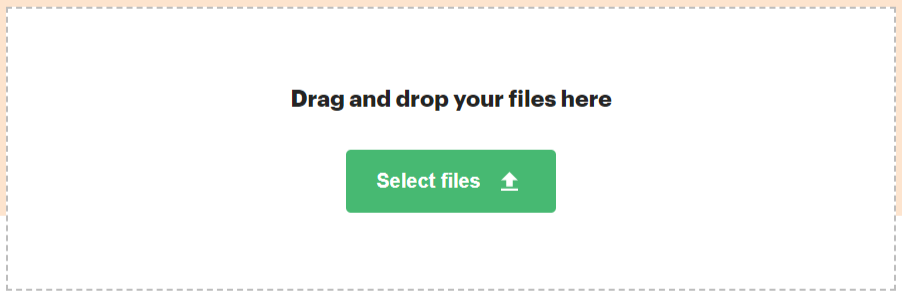
Step 3: Remove pages from the PDF
Select and delete the pages you don’t need.
- Once your file is uploaded, the thumbnails of individual pages will be presented on the screen.
- Remove a single page at once or select several pages by multiselection and bulk delete the pages.
- Rotate and reorder the pages of the uploaded document if needed.
Changes will be saved automatically.
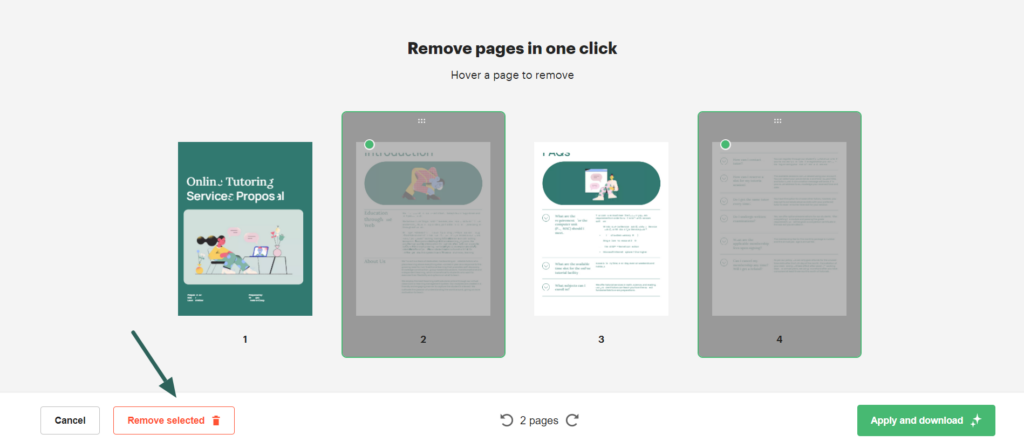
Step 4: Download the new PDF
Click on the “Apply and download” button located at the bottom right. The edited document will be saved in your local storage.
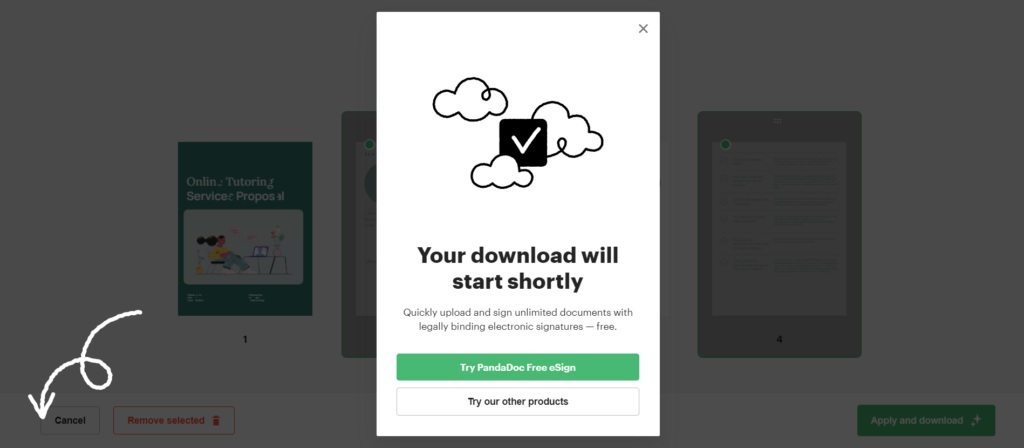
Want to edit it again? Depending on the edits you need to make, either re-upload the original or edited file and proceed to follow the same steps.
Final Thoughts
Deleting PDF pages has never been so easy. It’s time to say goodbye to those mind-numbing steps to edit PDFs. Our ridiculously easy-to-use tool lets you remove unwanted pages from your documents in just minutes. It is convenient, secure, simple, and of course, free.
So, next time you are wondering how to delete pages from a PDF document, go to the Delete PDF Pages tool by PDFplatform and edit it in minutes.
Try the Delete PDF Pages tool for free today!