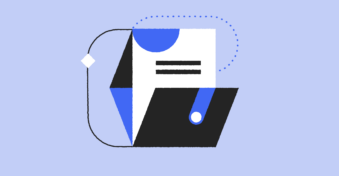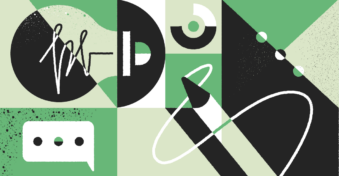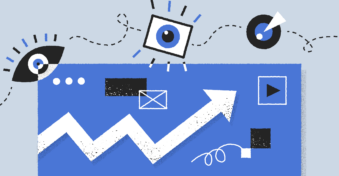Sending large PDF files via email can be challenging due to email size limits. This can be incredibly frustrating when you need to send important documents quickly. Luckily, there are ways to make a PDF smaller for email attachments.
In this article, we’ll explore three ways to make your PDF files smaller for email attachments, including compressing PDF files for email in PDFplatform. Thus, you can easily stay within the email size limit without compromising the quality of your documents.
Keep reading to learn more about how to make a PDF smaller to email and ensure your emails are delivered successfully.
Method 1: Compress PDF
Compressing PDF files is an effective way to reduce their size for emailing. If you’re wondering, “How can I make a PDF smaller?” Worry no more! With PDFplatform, it’s easy to compress your PDF files. Here’s an easy step-by-step guide to making your PDF file smaller.
Step 1: Upload your file to the website
Go to the Compress tool and click on ‘Select files’ to upload the PDF file.
Step 2: Compression process
Allow the compression process to take its time and check the result.
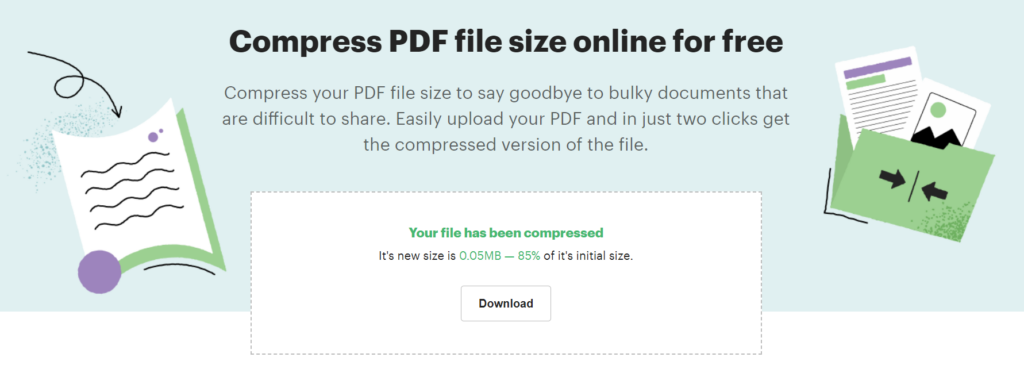
Step 3: Download the compressed file
Open the compressed PDF file to your device or email it at once.
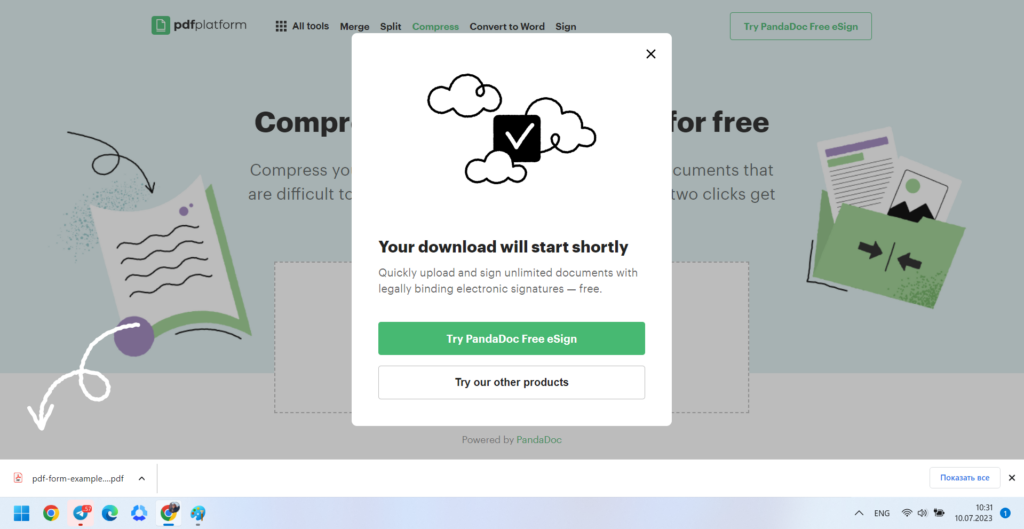
Method 2: Reduce Size Through Editing
Most reputable PDF editors feature a simple yet powerful function to shrink PDF file size with editing. If you need direction with pdfFiller, check out this guide.
Step 1: Choose pdfFiller editor to access the PDF document
In the middle of the screen, click “Browse for a Document on Your Computer.” Open the PDF file you want to reduce in size.
Step 2: Optimize the file
Begin editing by removing any superfluous text or images within the document. You can remove redundant pages as well.
Step 3: Save and email the file
Once the optimization process is complete, save the reduced PDF file. Get the process rolling by activating the Done button in the top right corner. Overwriting or renaming the original file are both options. Please select a preferred directory to save your compressed PDF file ready for emailing.
Method 3: Reduce PDF Size in Word
Microsoft Word can decrease the size of PDF files, which can help you save storage space. It’ll also give you a more efficient version.
Step 1: Access the PDF document that you have stored on your computer. Right-click on the File, choose ‘Open with,’ and then ‘Word.’
Step 2: Click File, Save As, and This PC.
Step 3: Select Minimum Size (publishing online).
Step 4: Click Desktop, select the File Name, rename it, and click Save As.
Step 5: Select Properties from the right-click menu of the file you saved. Compare the file sizes to see the difference.
Method 4: Reduce PDF size in WPS Office
WPS Office can reduce the size of a PDF file and save storage space. Here’s how to use the compression feature:
Step 1: Click the PDF tab and choose PDF Compress.
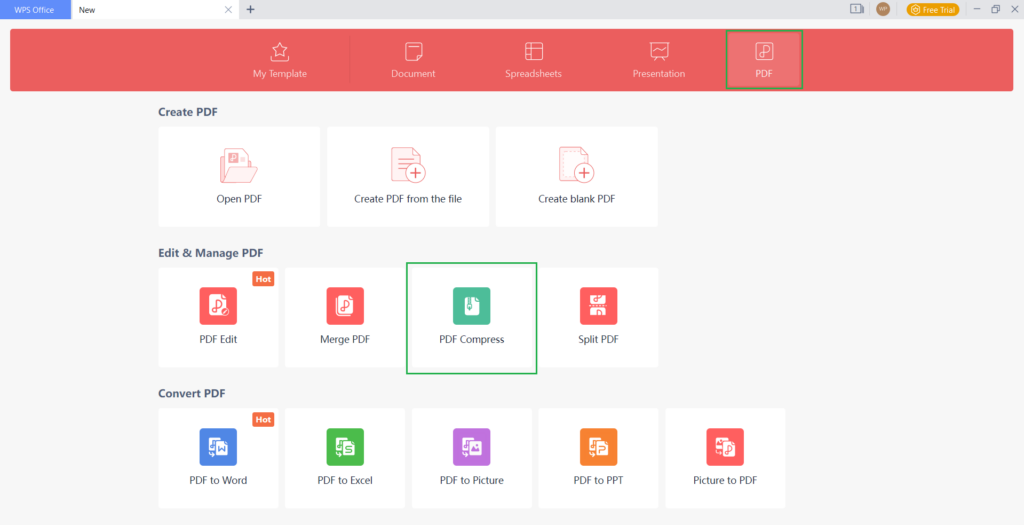
Step 2: Upload the file for compression.
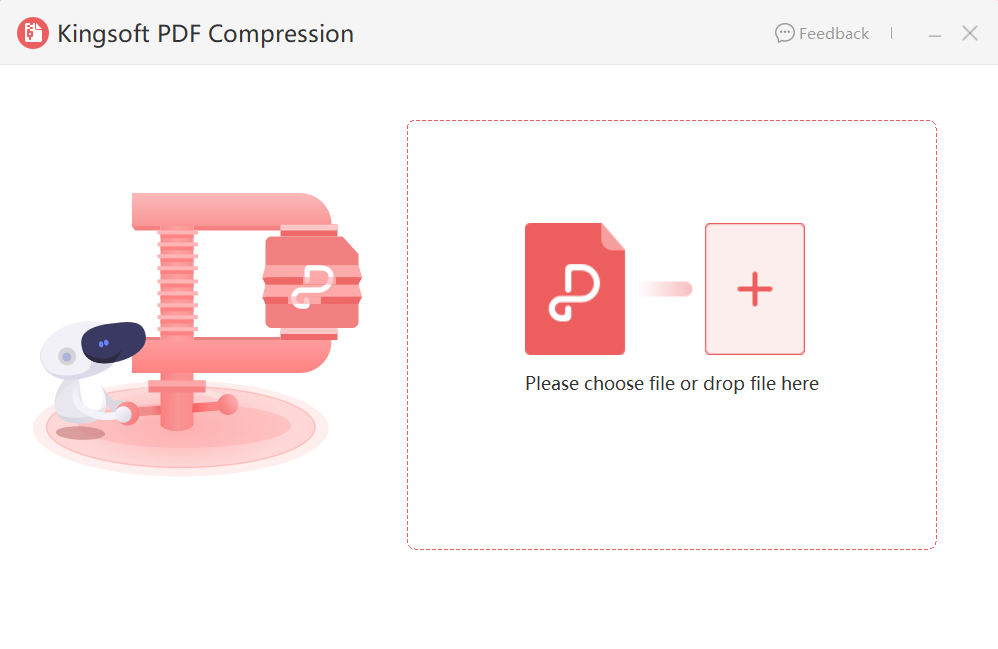
Step 3: Select the desired compression level. To maintain the high-definition quality of pictures after compression, opt for the ‘HD’ setting. Once we verify the level, a message will show up at the bottom. It’ll show the differences in file size before and after compression. The dialogue box offers a selection of the storage location of the compressed file. Click the ‘Compress’ button to reduce size.
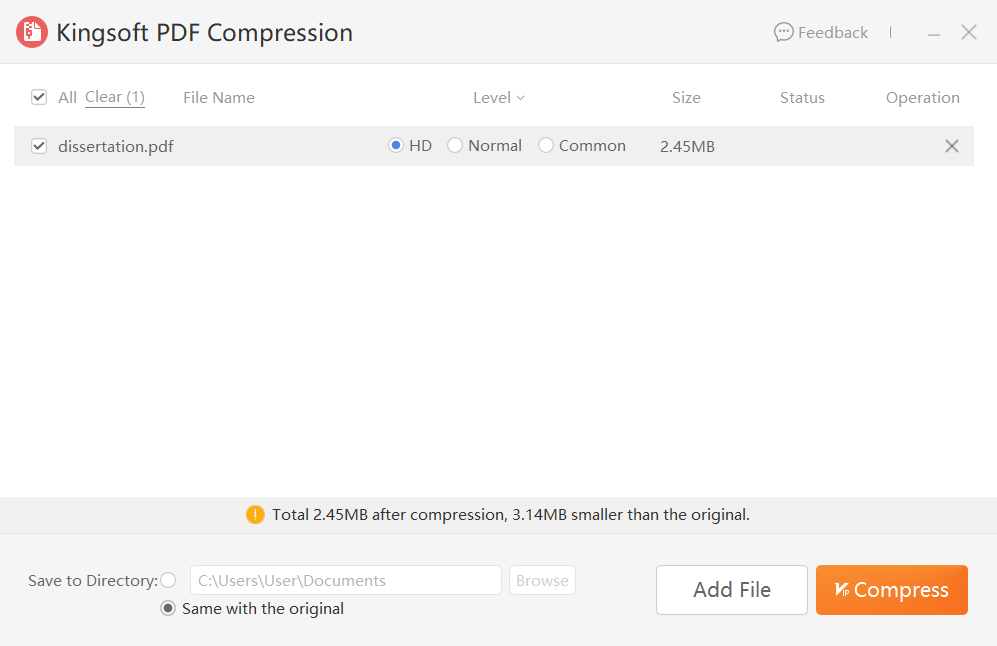
Step 4: The green checkmark icon displayed next to the file signifies that the compression of the file was successful.
Final Thoughts
There are several ways to make a PDF smaller for email attachments, including using Adobe Acrobat, Word, and PDFplatform. Adobe Acrobat offers advanced editing features and high-quality compression.
PDFplatform is an online tool that provides quick and easy compression with advanced algorithms to maintain the quality of the compressed file. It is essential to consider the quality of the compressed file no matter what approach you take or if it meets your needs. You should also consider the file size limit of your email service provider and adjust the compression level accordingly. Overall, making a PDF smaller for email attachments is a straightforward process that can save time and frustration. If you’re looking for an easy-to-use online tool, give PDFplatform a try to compress your PDFs with confidence.
FAQs
-
Before sending a large PDF file by email, reducing its size is essential. You can use online tools like PDFplatform to compress the file, edit it in Adobe Acrobat to remove unwanted elements, or convert it to Word and reduce the size before converting it back to PDF.
-
PDFplatform is a quick and effortless way to compress PDF files for emailing. You can quickly lower the size of your PDF without affecting its quality by uploading the file to the website. This online tool uses advanced compression algorithms to maintain the quality of the compressed file while significantly reducing its size.
-
With the Acrobat online PDF compressor tool, you can compress a PDF up to 2 GB in size. Advanced algorithms maintain original quality when compressing. The PDF’s file size reduction depends on content and compression.
-
One of the main reasons for an oversized PDF is the embedding of fonts within the document. Even adding a single font to a PDF can significantly increase its size. Vivid, high-clarity color images can also add to the total size of a PDF. The resolution and bit-depth of images directly impact the file size, making it important to optimize images before adding them to a PDF document.