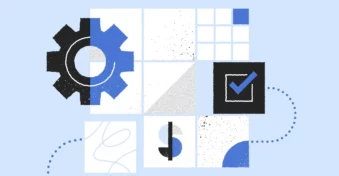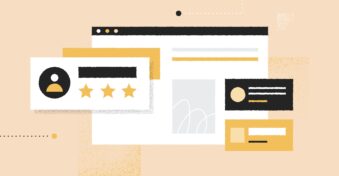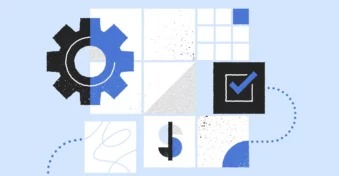Merging your PDFs has quite a few benefits. First of all, it’ll make online collaboration easier since you and your colleagues only have to make changes to a single document. It also makes sharing and sorting files a lot easier.
In this article, we’re going to teach you how to merge PDF files into one document.
Best PDF Merger Tool to Combine PDF Files Online
Our merger tool is easy to use, browser-based, and automatically deletes your uploads once the process is complete to ensure your privacy is maintained. It also uses our lightning-fast cloud servers to help you combine PDFs in a matter of seconds.
Whether you need to combine documents into a single presentation, archive accounting records as a single PDF, or merge marketing slides into a digital pamphlet, our free tool is there to help.
How to Merge Two PDF Files Into One?
Here’s how to merge multiple files into one in just three easy steps!
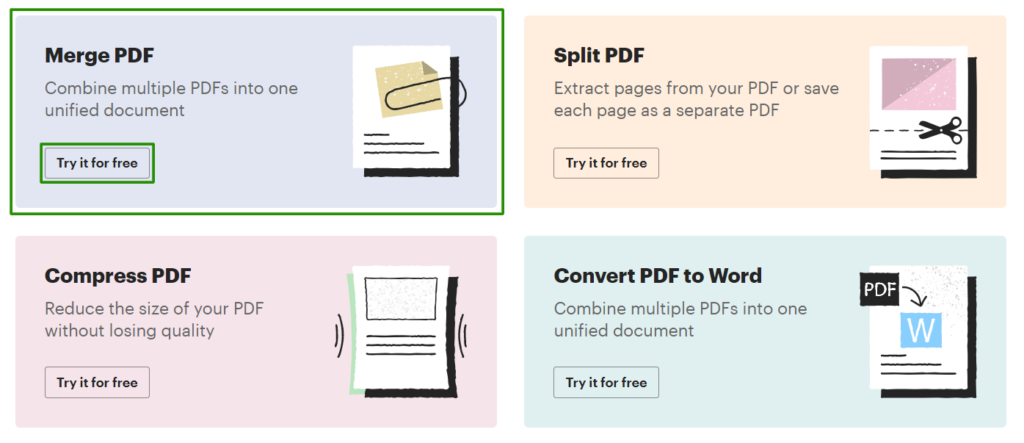
Step 1: Upload PDF
To get started, click on the “Select file” button and choose a document from your local device storage. You can also drag and drop documents into the merge tool to upload them.
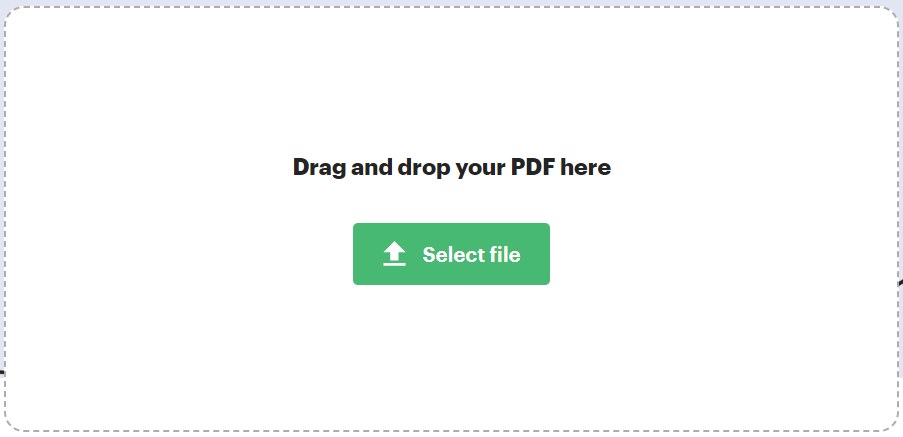
Step 2: Reorder PDFs
Click on “Add PDFs” to upload the rest of the documents you’d like to combine. You can also use the visual editor to drag uploads if you’d like to rearrange their order.
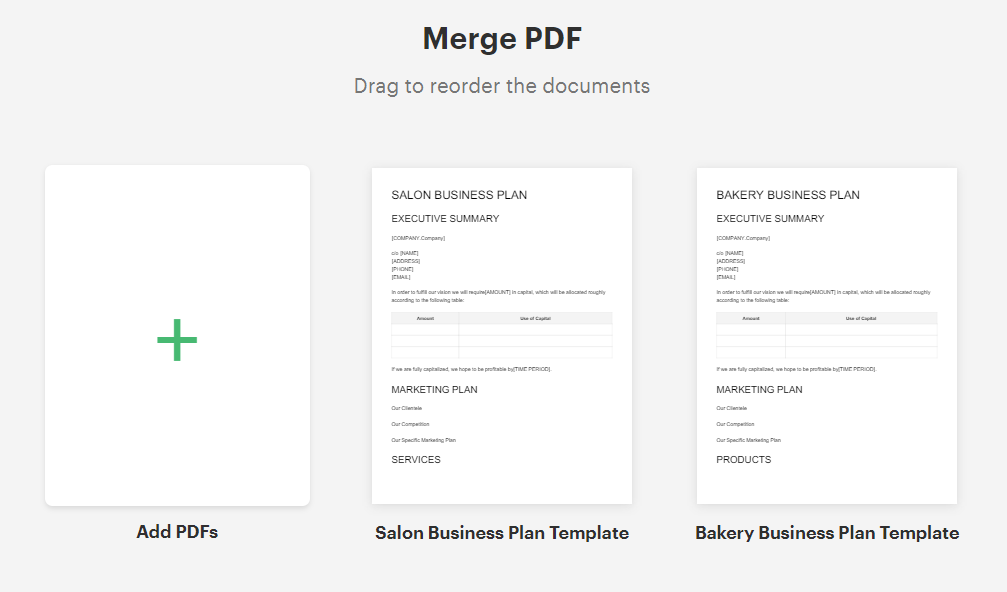
Step 3: Download PDF
Click on “Merge and download” to download your combined document.
Final Thoughts
As you can see, merging your documents is actually quite easy if you use the right tool. By combining your files into a single PDF, you’ll make sharing, sorting, and collaborating a whole lot easier.
Ready to merge? Click here to get started!
FAQs
-
You can merge your PDF files into a single document using PDFplatform’s free online tool. All you need to do is go to pdtplatform.com, click on “Merge” at the top of your screen, upload the document files, and then download your combined file.
-
The best way to merge your JPG images into a PDF is to use the PDFplatform free image converter tool. Simply drag and drop your JPGs into the conversion tool, reorder the uploads, and download the converted file.
-
After combining your documents into a single PDF file, you can use the PDFplatform PDF to Word converter to change its file format. Simply upload your document, wait for the process to finish, then download the editable Word document.
-
If you need to convert your Word documents to PDF form, you can use the free PDFplatform Word to PDF converter. After converting the Word documents to PDFs, you can then use our merge tool to combine them into a single file.
-
Use the PDFplatform online document merger tool to merge large PDF files. The free tool can support large PDFs of up to 100 MB and combine them into a single document in seconds. Simply upload the files you need to combine, reorder them, and download the merged document!
-
You can use the online PDFplatform merge tool to combine your documents without Adobe Acrobat. Drag and drop your documents into the merger, click on “Merge and download,” and save the combined document to your device storage.