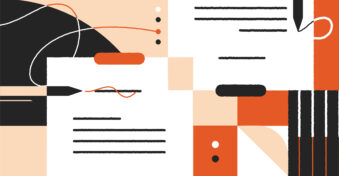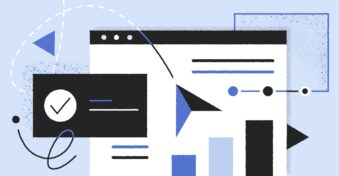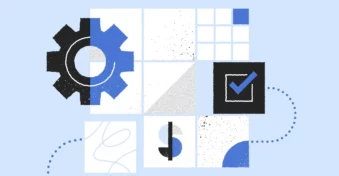When creating a PDF, whether by scanning or by using digital text editors, you might get the order of pages wrong. In the past, you had to then create another document from scratch and hope not to get it wrong again.
But thanks to modern PDF tools on Windows 10, you can now rearrange the pages of your PDF by merely interchanging their positions in the file. Most of these tools are free and secure to use.
In this article, we’ll show you how to reorder PDFs on Windows 10. Continue reading to find out the best online tool for reordering PDF pages.
Why Reorder the Pages of PDFs?
The main reason to reorder the pages of a PDF file is to correct a mistake. Assuming you placed the first page before the title page, you can simply rearrange the order before sending out the incorrect version.
Apart from that, changing the page order of PDF files can help you strategically position the most critical information in the first few pages. Think about it: most people only read the first page of reports before skimming the entire thing to read the summary.
By moving the most pertinent issues to the top, you will help the reader digest the information faster. Ultimately, rearranging the pages of a document makes it easier to add and remove files at your discretion.
How to Reorder a PDF on Windows 10
Most internet users have Windows 10 installed on their laptops because it supports a large library of tools. However, you cannot use Mac Preview on your Windows device because of compatibility issues.
But don’t sweat it; here are the tools you can use to reorder pages on Windows 10:
Using Adobe Cloud
Adobe Cloud tools like Acrobat Reader, Photoshop, and Illustrator are perfect for handling PDFs. And most importantly, they follow a similar process. To rearrange your files using Photoshop, follow these steps:
- Open Photoshop.
- Drag and drop your file onto the editor to upload it.
- The pages will open individually on separate windows.
- Rearrange the open windows correctly.
- Go to “File” > click “Automate” > click “PDF Presentation.”
- Check the “Add Open Files” checkbox.
- Then move the pages around. You can also sort them by name or remove the ones you don’t want.
- Click “Save.”
This process can be tedious and confusing for people with little experience working with Photoshop. Another consideration: you have to pay a subscription fee to access Photoshop and other Adobe tools.
Using a free online editor
There are several online file editors on the market, but PDFplatform is the best when it comes to security and pricing — it is free and safe to use. Here are the steps to follow in order to rearrange pages with PDFplatform:
- Drag and drop your files onto the interface or upload it from your local drive.
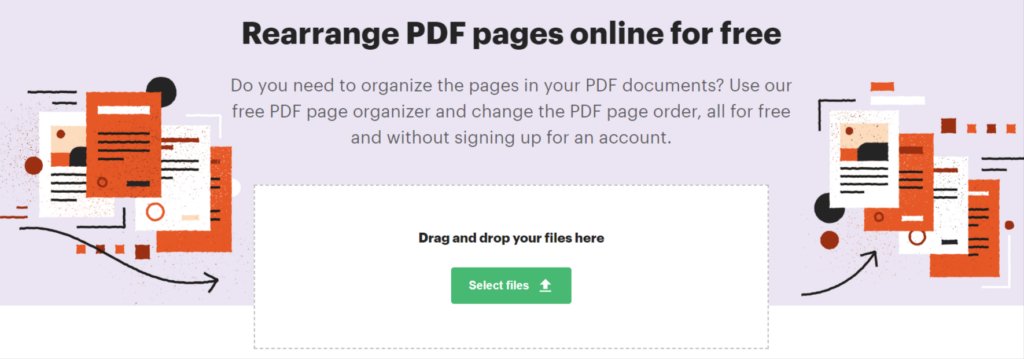
- Use the visual editor to reshuffle the pages. Drag the thumbnails to the position you want.
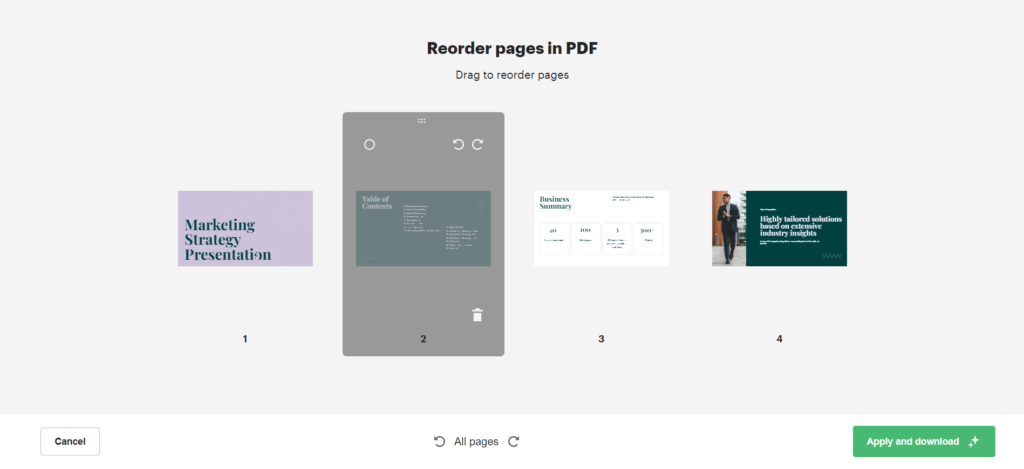
- You can also rotate the pages clockwise or counterclockwise.
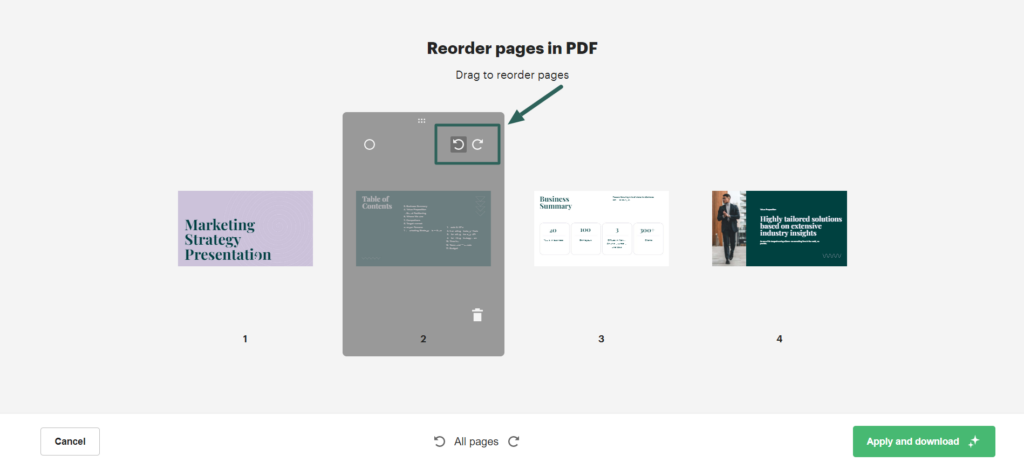
- Click “Remove selected” to remove the pages you don’t need.
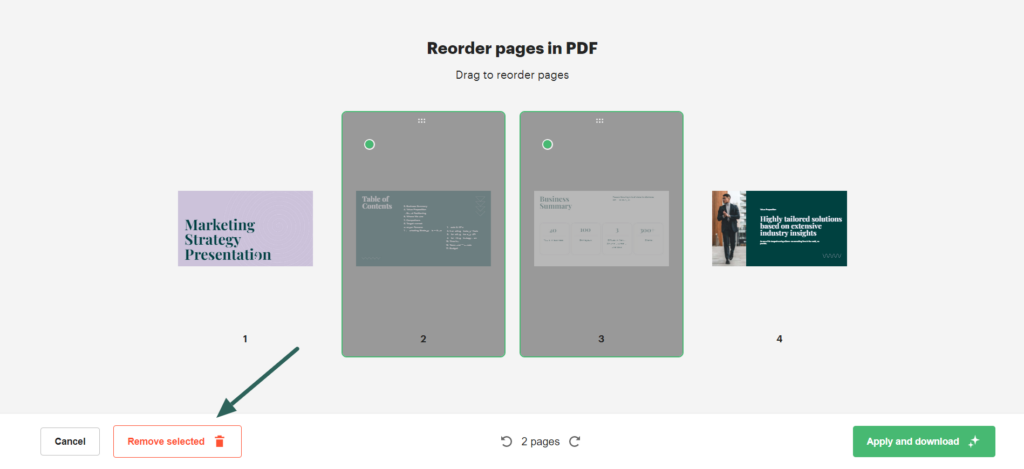
- Click “Apply and download,” and the file will be downloaded automatically.
You can also use Adobe Acrobat online to reorder pages, but the software is not free.
Why Use PDFplatform?
Online users rely on PDFplatform because it is free to use, which makes it perfect for one-time operations as well as continuous usage. Also, PDFplatform is easy to use, even if you don’t have advanced technical know-how. You can reorder your pages in a few clicks.
Regardless of your operating system, you can use this tool on any device to make changes to documents — no need to sign up or share credit card details. And most importantly, the platform deletes the files from your server immediately after downloading them to your device.
Conclusion
Reordering pages can help you correct errors before sending the document to recipients. With PDFplatform as your go-to for reordering needs, you can rotate pages and delete the ones you don’t want to be in the document. And doing so with PDFplatform allows you to have the best of both worlds: secure tools when working on sensitive documents and a free, intuitive editor to rearrange your PDFs instantly.