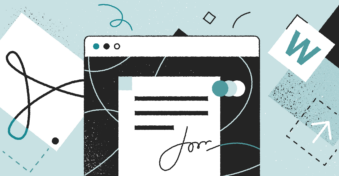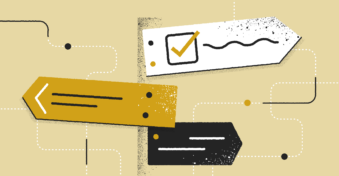Knowing how to save a Word document as a PDF is an essential business skill, especially in today’s tech-savvy world where IOT Analytics estimates that 14.4 billion devices have an active connection to the internet. With the different operating systems and screen sizes across all those devices, ensuring that the recipient will always see the document how it was meant to be seen is critical.
But why use a PDF? Exporting a document into a PDF maintains the formatting and layout of the original file, regardless device or operating system on which it’s opened. PDFs can be locked and password-protected as well when you’re sharing sensitive information, such as details about personal property, banking details, or confidential information.
In this article, we’ll walk you through how to create a PDF from a Word document and also cover the best Word-to-PDF converter tool, PDFplatform. Let’s get to it!
How to Save a Word Document as a PDF
Saving a Word Document as a PDF is easy and ensures your document’s formatting appears precisely as you want. Here are the steps for how to do it in Microsoft Word:
Step 1: Save the document
- Create a document or open an existing file in Word.
- On the top-left corner of Word (or your computer screen, depending on your OS), click File > Save As.
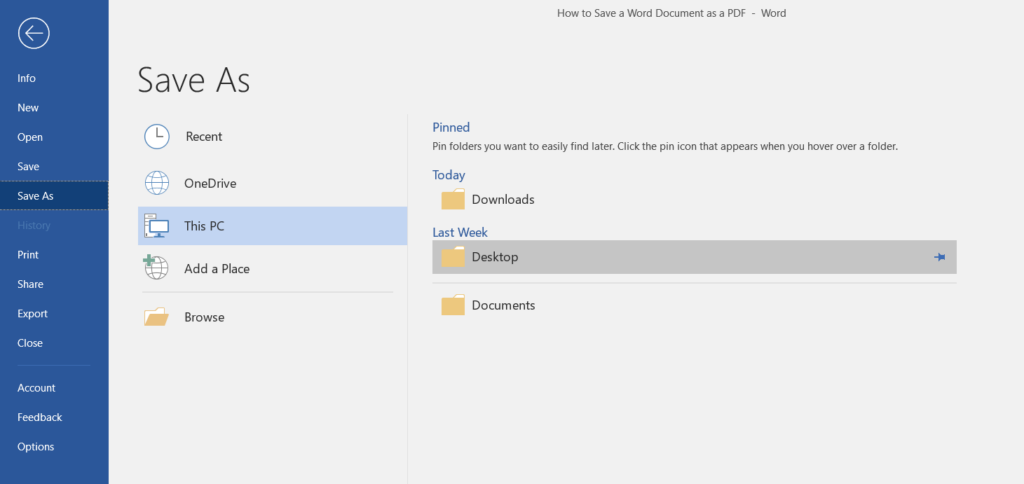
Step 2: Choose a file name and save the location
- On the pop-up menu to the right of Save As at the top, give your document a title or change the name.
- Next, choose where to save the PDF — for example, your desktop or another folder.
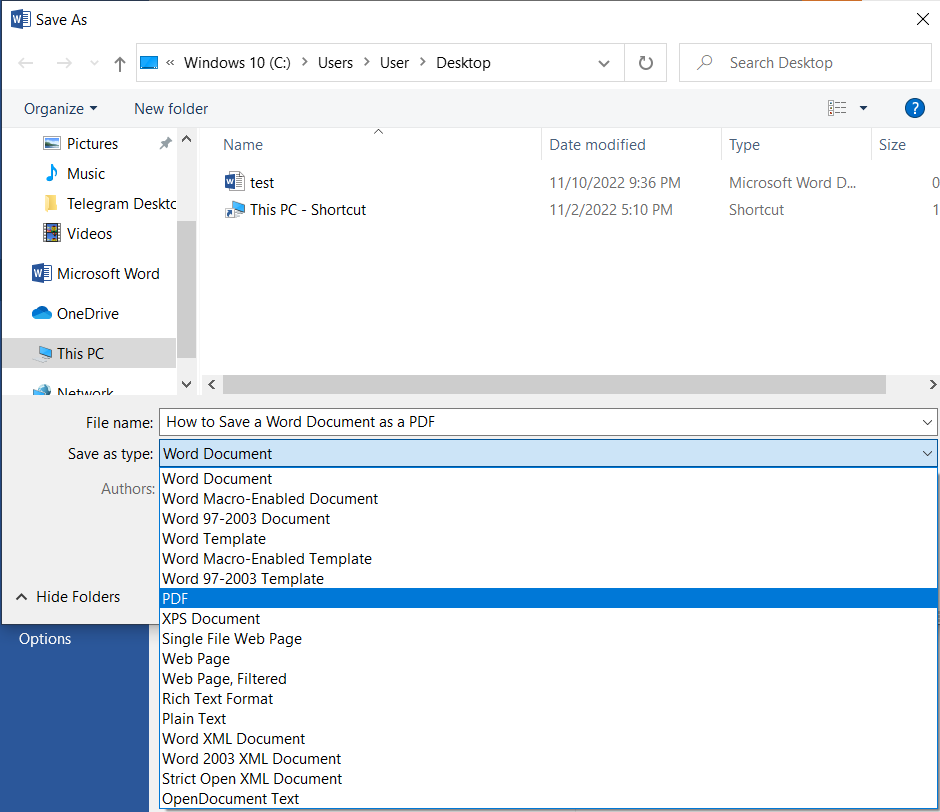
Step 3: Export the document as a PDF
- Next to File Format, click the drop-down menu.
- Select PDF under Export Formats. You’ll have two options for the type of PDF you want to save:
Standard – best for printing: The quality is high enough to be printed clearly.
Minimum size – best for electronic distribution: The quality is acceptable for online viewing, but it won’t be crisp enough if printed.
- When finished, click Save.
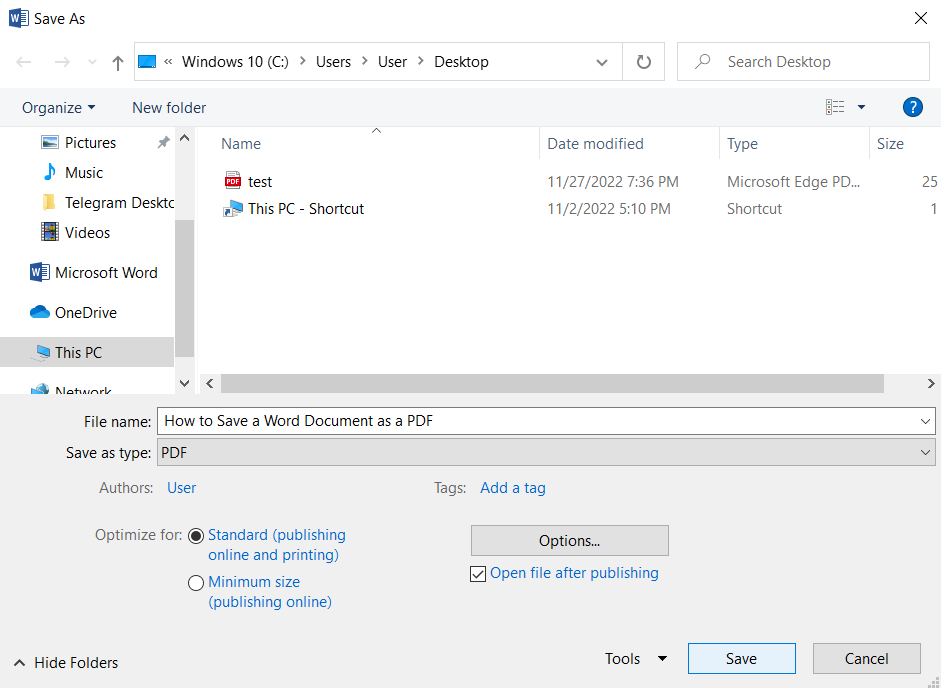
Saving a file as a PDF from Word is easy, but it has some drawbacks. First, it requires opening the document in Word. If your device doesn’t have access to Word, you’ll have to wait until you do before creating the PDF. Second, once the PDF is created, you can’t make any changes. You’ll have to change the Word document first and then repeat the save to PDF steps, losing valuable time in the process.
Luckily, a simpler and more convenient way to create PDFs from your Word files is by using a PDF Converter tool, such as PDFplatform.
Best Word to PDF Converter Tool
PDFplatform’s Convert to Word is the best PDF converter tool. Not only does it allow you to create PDFs from Word documents, but you can also do so on any device with an internet connection — no sign-up needed. And every PDF our tool creates is secured with 256-bit SSL encryption and meets with industry-leading security certifications, something Word can’t promise.
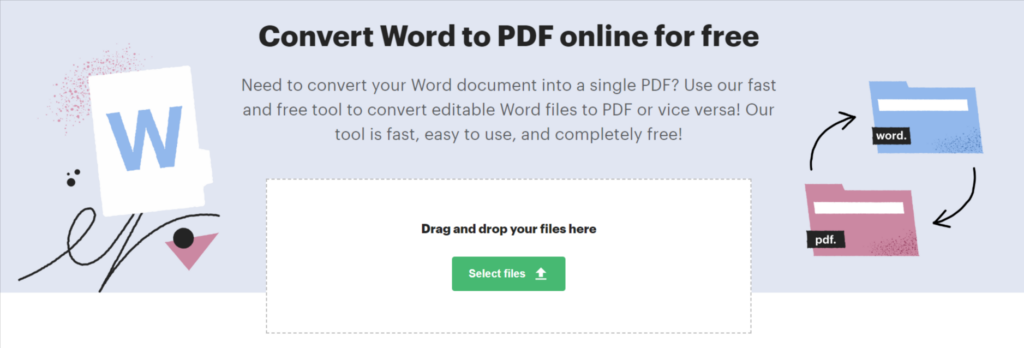
It also comes with a plethora of features, such as:
- Easy drag-and-drop upload: Drag your file from your desktop to the interface without having to dig through multiple levels of files to find it.
- Cloud-hosted: Everything is done through cloud-hosted servers, which means your computer resources remain free for more important tasks.
- Convert different file types: Upload and convert a .doc, .docx, and images (PNG, JPG/JPEG, HEIC, GIVE, BMP, TIFF) into a PDF.
- Watermark-free: Your files remain entirely yours, with no discernible watermarks from our tool. Nor will you be asked to pay to remove them. It is completely free.
- Add a signature field: All users can add a legally binding eSignature to their documents.
- Security: Once you download the updated PDF, all files are immediately deleted from the cloud.
Everything you need to update and save a file as a PDF is included in PDFplatform’s online solution.
Final Thoughts
Converting a document to a PDF using Word is straightforward. However, what you can do with those documents before and after converting them is limited. PDFplatform doesn’t require downloading any software, is secure and free, and allows you to add eSignature fields at any stage.
Convert Your Word Document to PDF today!