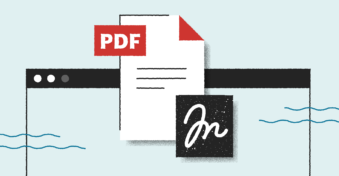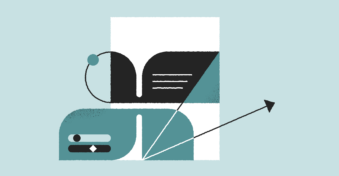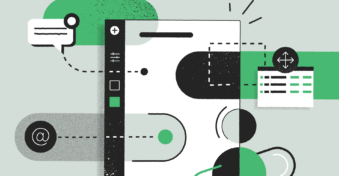The iPhone is one of the most popular smartphones in the world, alongside Samsung and Huawei. This has largely contributed to its state-of-the-art design, sophisticated look, and interconnectivity with other Apple devices. However, despite its popularity, there can be some confusion about working with an iPhone, especially if it’s your first time. One of the biggest confusions is knowing where PDF files are saved on your iPhone.
Where Can You Find PDF File Downloads on iPhone?
If you download a PDF file to your iPhone, you may feel a little lost when you try to find it. However, don’t worry, as the file doesn’t just vanish; it’s just stored safely within the ‘Files’ folder on your iPhone. Here, you’ll also discover other files you’ve saved. Keep reading to find our step-by-step instructions on how to locate your downloaded PDFs on your iPhone.
However, if you’ve changed the destination of where your files are downloaded, you might not find your PDF in ‘Files.’ In that case, there are a few other places you can also check. If your PDF is not in ‘Files’ on your iPhone, you can also check:
- iBooks
- iPhotos
- iCloud Drive
- Your PDF Reader app
How to Find Downloaded PDF Files on Any iPhone?
Struggling to find the PDF you saved on your iPhone? Here’s a quick guide on how to locate downloaded PDFs on your mobile device.
Step 1: Open the ‘Files’ App
On your iPhone, tap on the ‘Files’ app located within your app drawer.
Step 2: Tap on ‘Browse’
Once the app has opened, tap on the ‘Browse’ tab at the bottom right of your screen.
Step 3: Tap on ‘Downloads’
In the new window that opens, scroll down to ‘Favorites’ and tap on ‘Downloads’ located just beneath the section. If you can’t see the option for ‘Downloads’ here, move to step four. If you did tap on ‘Downloads,’ skip step four and continue with step five.

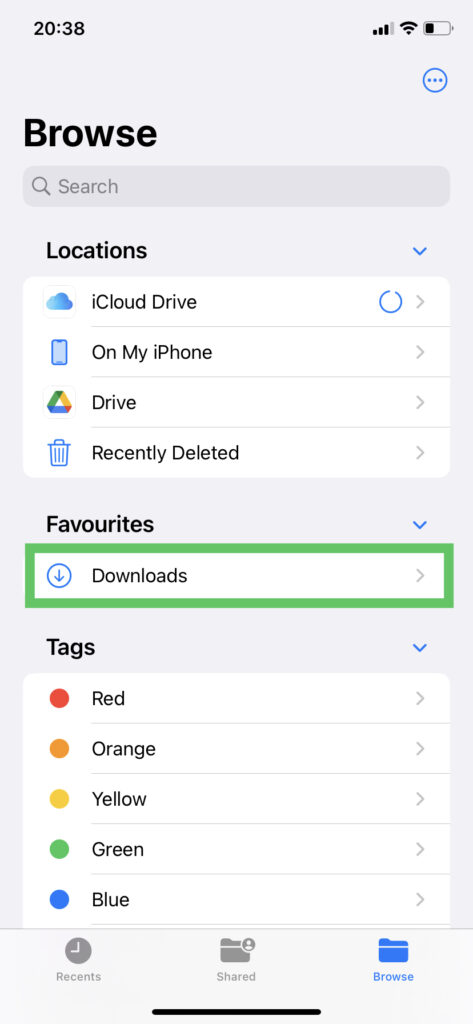
Step 4: Alternatively, Tap on ‘On My Phone’
If you’re not seeing the ‘Downloads’ folder listed underneath ‘Favorites,’ tap on the ‘On My Phone’ tab located underneath the ‘Locations’ section.
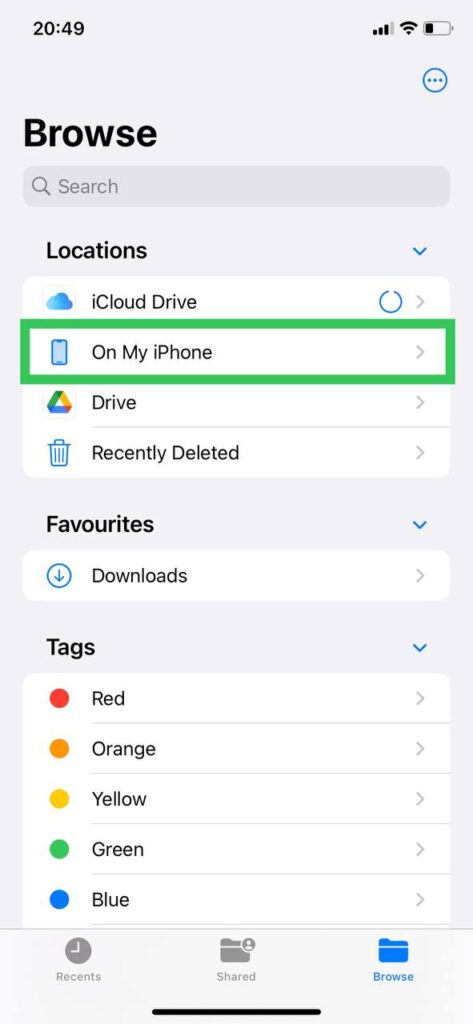
Step 5: Select your PDF
Once you’ve tapped on ‘Downloads,’ you’ll be taken to a new window where you’ll find all the files that you’ve downloaded in chronological order with the newest ones at the top (make sure your files are sorted by date and adjust settings by clicking on the three-dot icon in the top right corner). Now you can select your PDF.
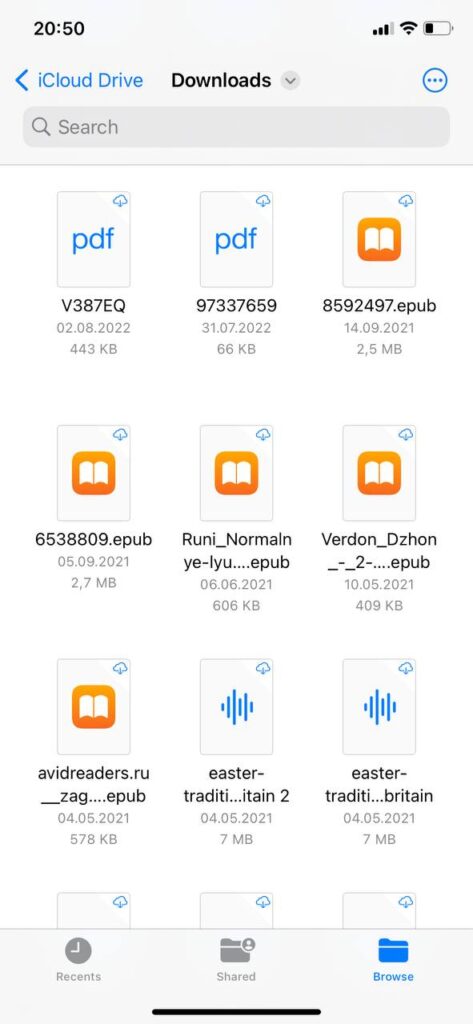
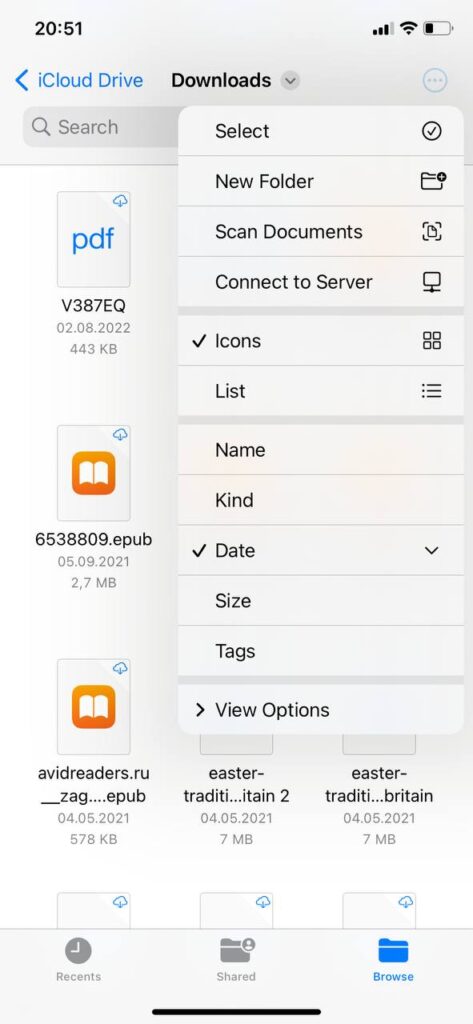
Final Thoughts
Sometimes, finding the files you saved on a new device can be a little confusing. However, if you follow our instructions above, you’ll discover exactly where to locate your saved PDFs on an iPhone.
If you want to do more with your downloaded PDFs, like signing them, changing the format, and more, check out PDFplatform app on your mobile device now.